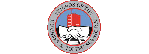Morning preparations: I am still having the issues with the stream freezing. I have used my laptop to double check and it also freezes at the same time the desktop does and its on a separate cable from the router. I have to think that the issue is outside my home and therefore beyond my control. I will continue to set up to record the morning departure of 216 and hope I get it. I am usually home for the arrival of 215 so we will get that most day.
8/17/18 Friday
First unread post • 6 posts
• Page 1 of 1
Re: 8/17/18 Friday
Departure of train 216:
- Sharon Evans
- Conductor
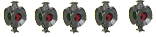
- Posts: 4904
- Joined: Tue Oct 21, 2014 2:54 pm
- Location: Glen Allen, VA
Re: 8/17/18 Friday
Arrival of train 215:
- Sharon Evans
- Conductor
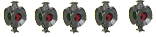
- Posts: 4904
- Joined: Tue Oct 21, 2014 2:54 pm
- Location: Glen Allen, VA
Re: 8/17/18 Friday
8/17/18 Friday
Postby Sharon Evans » Fri Aug 17, 2018 6:41 am
Morning preparations: I am still having the issues with the stream freezing. I have used my laptop to double check and it also freezes at the same time the desktop does and its on a separate cable from the router. I have to think that the issue is outside my home and therefore beyond my control. I will continue to set up to record the morning departure of 216 and hope I get it. I am usually home for the arrival of 215 so we will get that most day.
Good Evening Sharon:
Even Yoda would think your problem perplexing.
Here my thoughts - though a bit disjointed.
1. Disconnect everything; pull out the cord to the wall electrical outlet from your power strip/surge protector, disconnect the battery backup from its' source of electricity, Remove all plugs from the outlets in the battery backup, disconnect the connection to your internet provider outlet(Cable or DSL), disconnect the router from the modem, remove all patch cords to the router (this should discnnect your lap top and desktop computers), sit back and drink a tall cold Pepsi. The reason for the Pepsi is not to give you a break, but to give these electrial devies a chance dissapte any stray signas. You IT consultant might call this the ultimate cold boot.
2. Reconnect the devices required to get you on the air, including one computer (your choice) but without the router and battery backup (Like you did ten years ago when you first went online.) Now bootup the computer and go online. Do not activate the software you use for your coninuous day-long recording of the WebCam site. Just sit back and watch and hope the computer does not freeze. If things go well, then it is logical to assume that you do not have a hardware problem.
3. To locate and reepair software and device issues, use a software program succh as Sumo to analyze your applications and device drivers. You will find it at the follwoing link:
https://www.kcsoftwares.com/?sumo
Once the errant software and drivers have been updated (Using Sumo Pro or some other software program) try watching the the Chama cameras to see if your computer freezes.
4. Your gadgets are probably able to install firmware offered by the their manufacturer. This is a bit more tedious, but worth it. I have 5 video cameras on my security system from two different manufacturers. Until I installed the newest firmware on them, I would get frequent disconnects - thus blank screens. The new firmware solved this probllem and actually download smaller packets. My gues is that there was a transition to H265 from H264. I hope you have the same success with your firmware update. PS..some modem and router builders now include software that automatically loads and installs new versions of firmware. Worth considering when you upgrade lyour equipment.
That firmware upgrade also upgrades the firewall buiit into your router and modem internal operating system.
5. Do a deep scan of both computers with your anti-virus programs. I have good success using Mdalwarebytes and ADW.ex., which can be found on the web as trial programs. It is important to do deep scans even though they take longer.
6. If all this fails, go to system security in system settings and activate system restore - picking an earlier date when your machine was operating properly. Do the restore and try again running your computer.
This article is easier to impleement than much of the above discuission:
Q: My Internet connection, which I get through my cable company, has been intermittently dying on me, but my television works fine. When I unplug and replug my modem, the service returns a few minutes later. How can I diagnose where the problem is?
A: It's fair to conclude that you don't have an overall connectivity problem, since your cable Internet runs over the same coaxial (and sometimes fiberoptic) network that your TV signals use. In fact, in most cable networks, Internet transmissions are sent over a single 6-MHz band--the same amount of spectrum allocated to an individual cable TV channel, and just one of the hundreds of similar-capacity bands on the wire.
There are several possible causes of your Internet outages. First, you'll want to rule out the possibility of a bad connection on your home network by plugging your computer directly into the Ethernet port on your cable modem. Then try rebooting both your computer and the cable modem (unplug it, wait 10 seconds, then plug it back in). If your Internet connection returns anytime during this process, it's possible the problem is with one of the components of your home network (router, wireless access point, etc.).
Then again, maybe not. Cutting the power to the cable modem causes it to reboot as well as resync with your cable provider's "local office." This can solve the immediate connectivity problem--it's what you've already been doing--only the trouble will rear its head again later.
If your cable modem doesn't attach to your computer with Ethernet, but instead employs a USB cable, make sure to check that Windows' Device Manager isn't turning off USB devices to save power. (Go to the Control Panel, select Device Manager, then check USB Controllers.)
If the problem isn't with your home network or your PC settings, you may be "losing your lease," which means that for some reason your PC has lost the IP address provisioned by the cable company. Check your IP address (launch Run and type "cmd" then "ipconfig/all"). If it starts with 192 or 10, you may have lost your lease.
Unfortunately, periodic disconnections can be strange voodoo. I lose the connection on my home cable modem every week or so. Technicians from the cable company have come out multiple times, run new cable and done all the proper tests, yet no one can figure it out.
One final tip: If the "cable" light on your modem is off or flashing, it's almost certainly a problem with the wiring between the cable company and your home.
Sharon, I am confident that you wil be successful - much like when you find a lost item in the last place you look.
Stay Safe and Rock On
Honored to have Friend's membership ranking of "Conductor."
-

Rick Calkins - Engineer
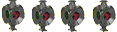
- Posts: 432
- Joined: Thu Sep 08, 2016 9:24 am
Re: 8/17/18 Friday
Thanks Rick, but basically all that has been done. Considering what is happening and, remember, I get the same freeze on both desktop and laptop which are running off different 5C cables from the router so the issue is router outward and the router has been rebooted and new firmward installed. I feel its ISP related out there somewhere between Chama and me.
- Sharon Evans
- Conductor
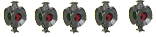
- Posts: 4904
- Joined: Tue Oct 21, 2014 2:54 pm
- Location: Glen Allen, VA
Re: 8/17/18 Friday
Sharon you are welcome. I admire your persistence and will applaud your success. I
Honored to have Friend's membership ranking of "Conductor."
-

Rick Calkins - Engineer
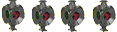
- Posts: 432
- Joined: Thu Sep 08, 2016 9:24 am
6 posts
• Page 1 of 1
Who is online
Users browsing this forum: No registered users and 45 guests